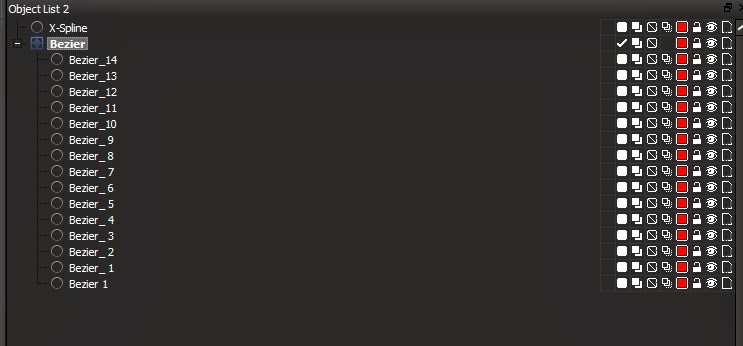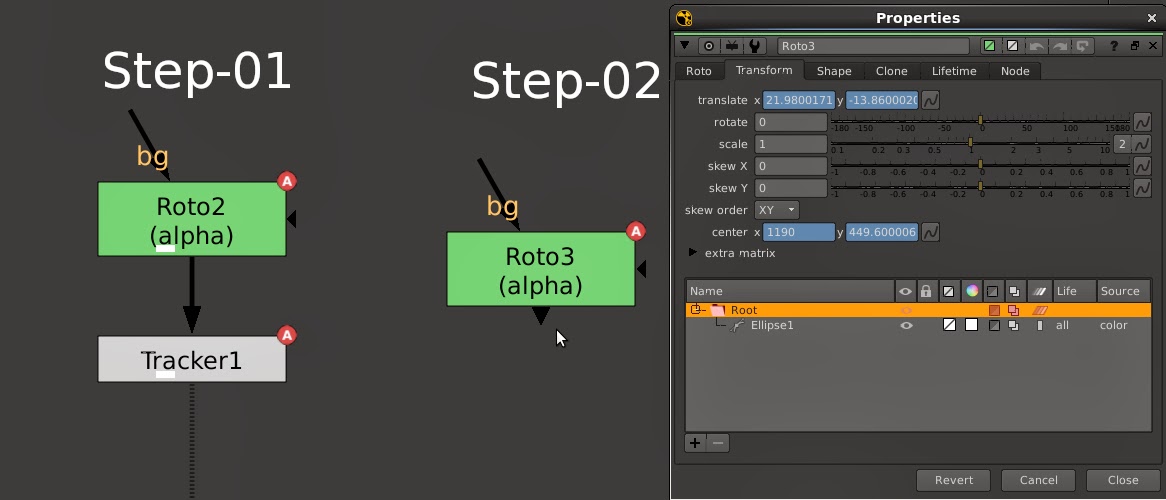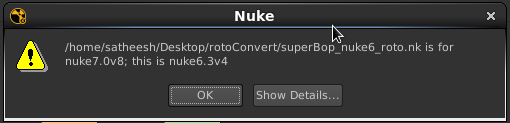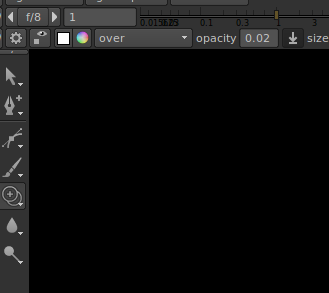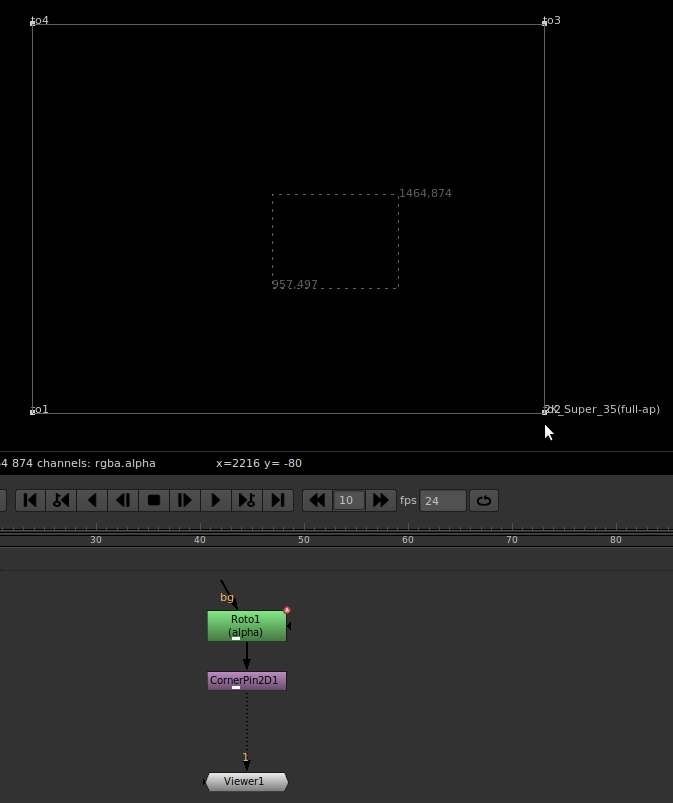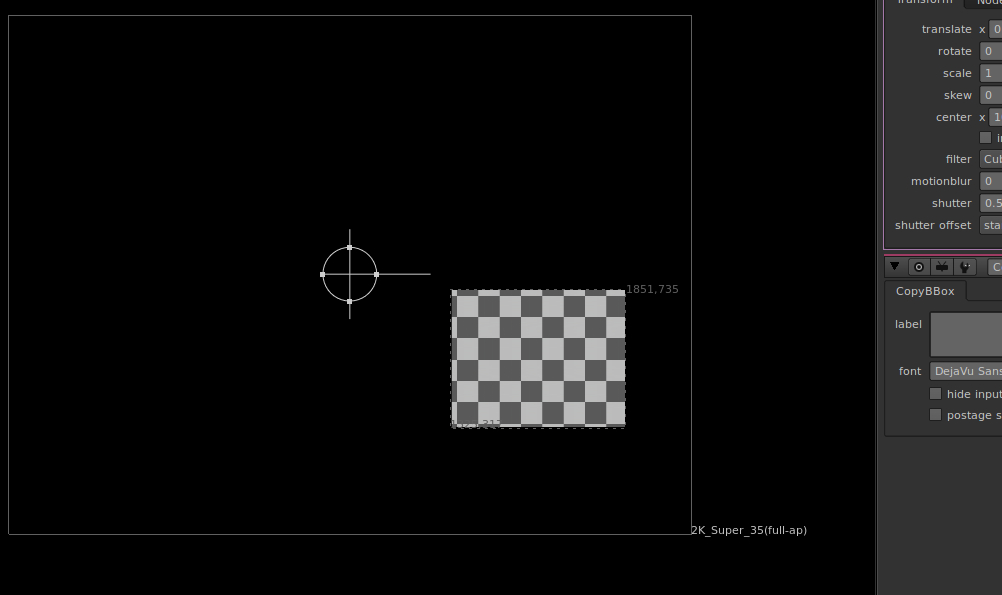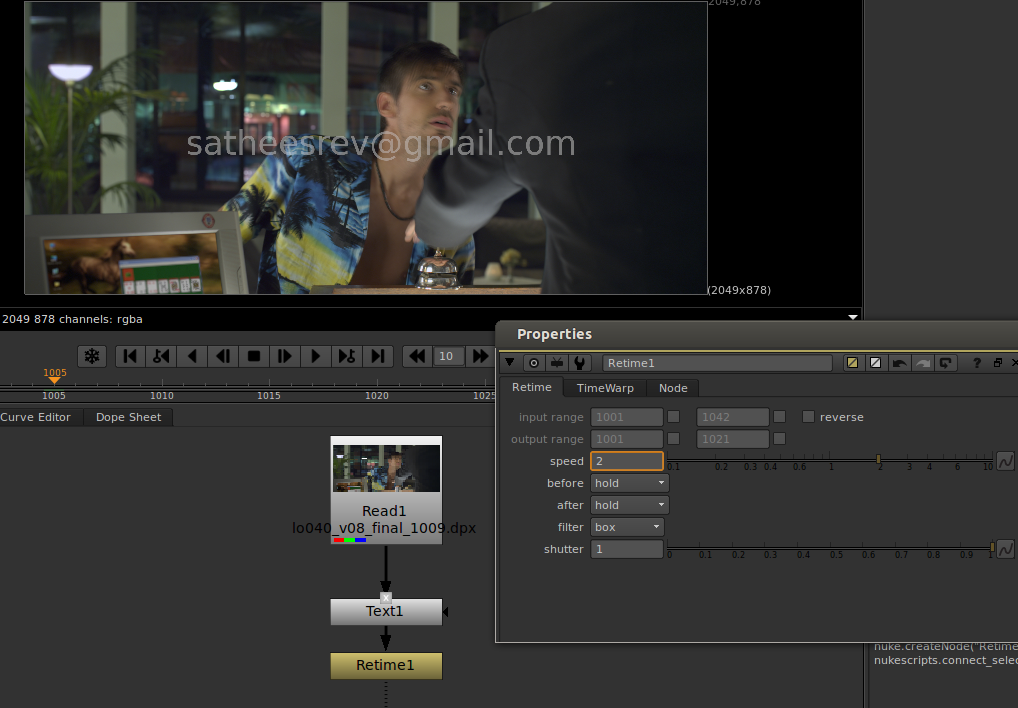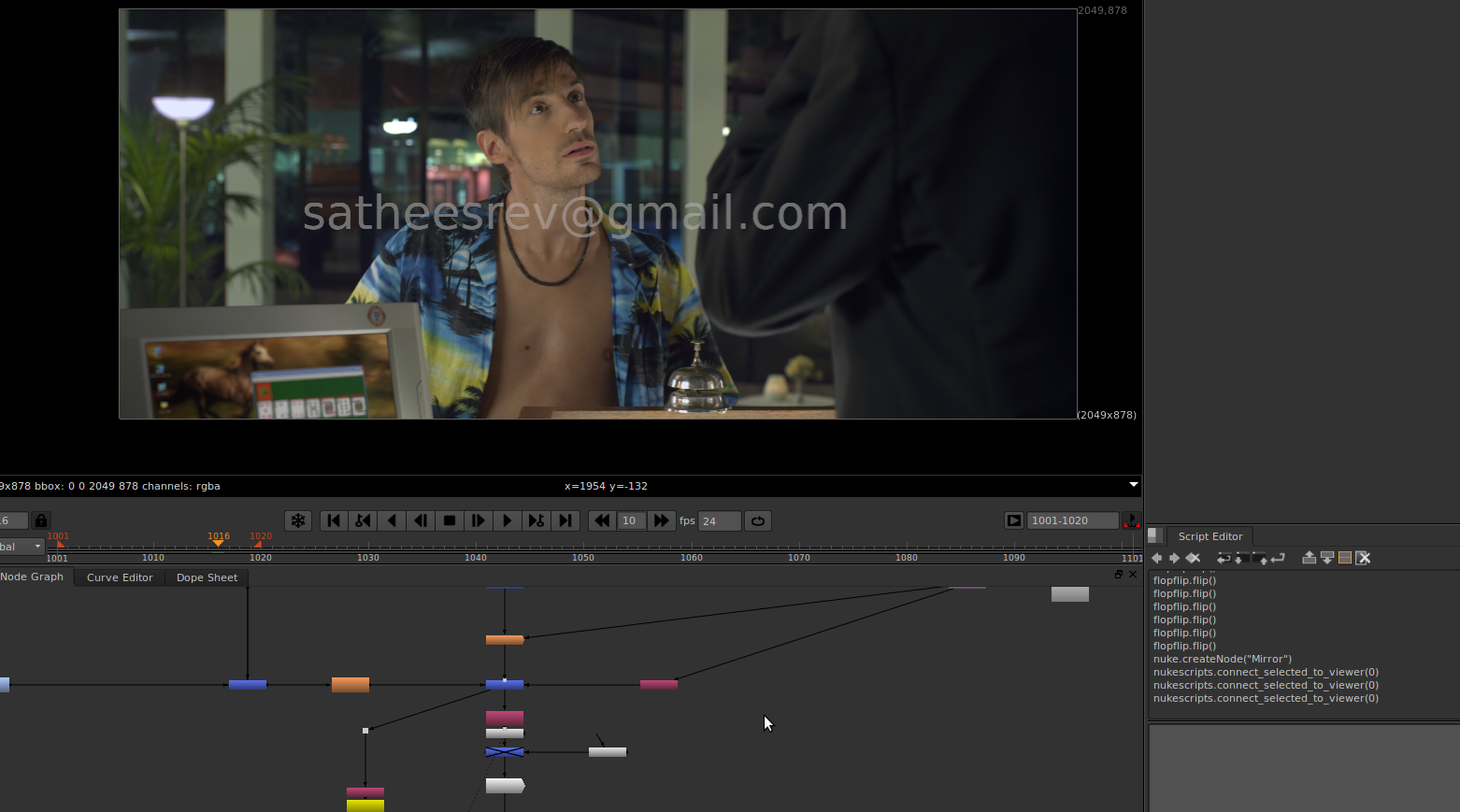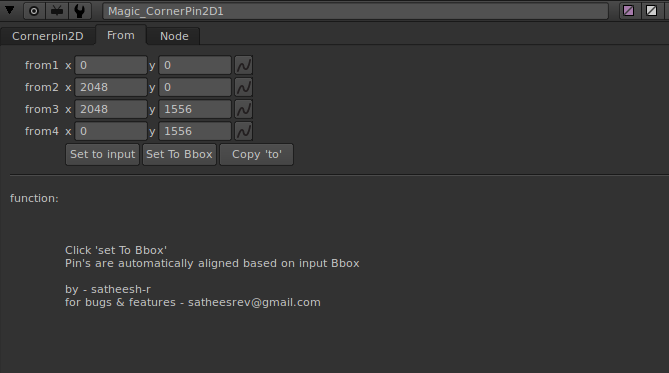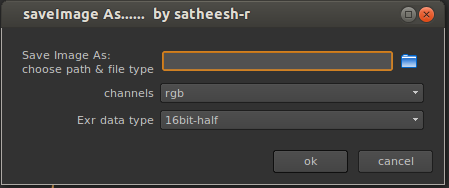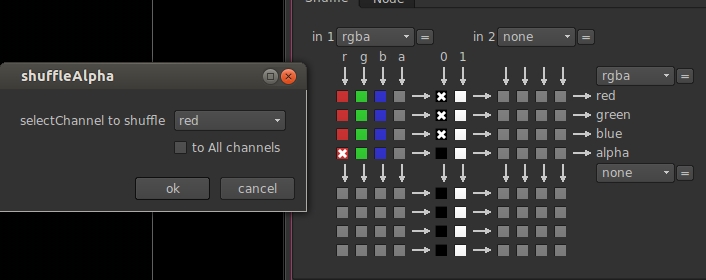switchMatte
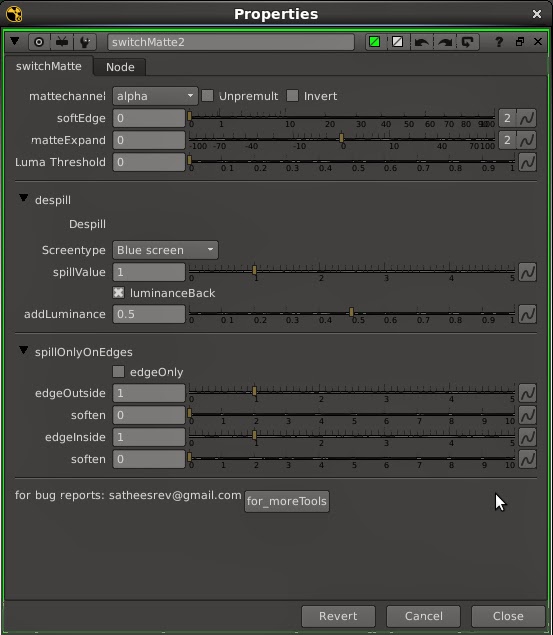
switchMatte v2.0 So long before i created this tool for my personal use. Recently improved the tool with extra control's. switchMatte v2.0 works like shakes switchmatte and Fusion matte control. Added spill control with in the node So user no need to add extra Spill nodes. switchMatte v2.0 interface. Matte channel drop-down menu allowing you to choose the matte channel. User can expand and blur the alpha channel. Luma threshold slider can increase and decrease the luminance value. Despill menu allowing you to remove the spill from the image. spill only edges control the despill area. Download and play with this tool and leave the comment and requests. Download: http://www.nukepedia.com/gizmos/channel/switchmatte